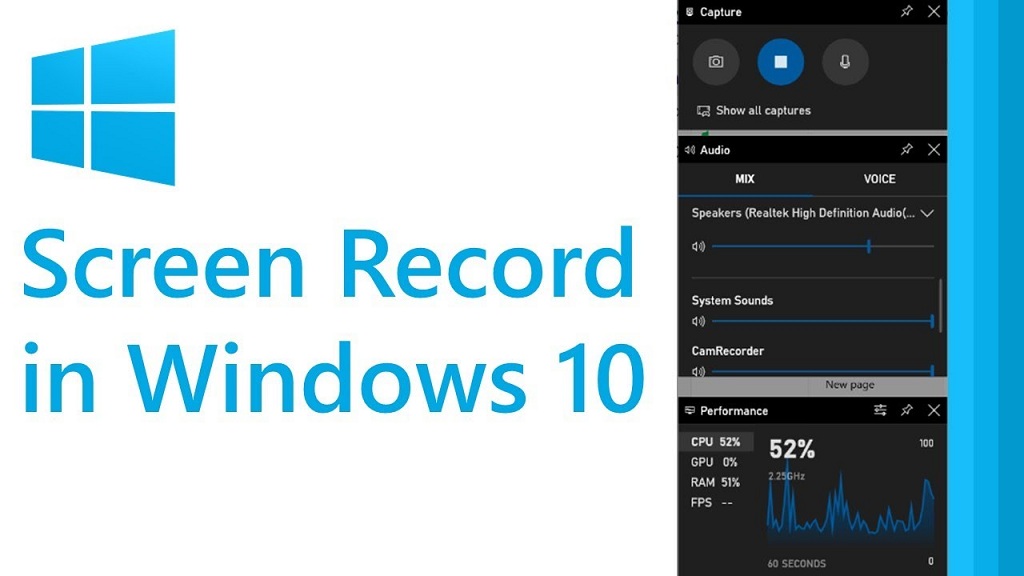How to Record Screen with Voice on iPhone
The screen record feature is now easy to find on various types of smartphones, including the iPhone. Screen record is very useful when you want to record a moving object on the iPhone screen. For example, you can use screen records to record how you operate various features and applications on iPhone. That way, you no longer need to take screenshots one by one on moving objects on the iPhone screen. Find free screen recorder for windows 10 on our website.
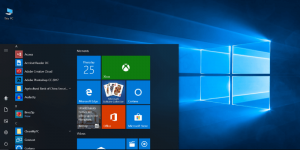
You can use the screen record by clicking the special button in the quick settings center. However, that dedicated button does not appear automatically in the quick settings center. Maybe for some iPhone users, will not find that special button. If you can’t find the screen record button on your iPhone, don’t worry. The button does need to be activated first. So, how to activate screen record on iPhone? You can activate the screen record button on iPhone by first adding it in the quick settings center in the following way:
Click the gear icon to access the “Settings” menu
Then, click the “Control Center” option
Click the green plus icon on the “Screen Recording” option.
By adding this option, you can now access the screen record button in the quick settings center. That button has a function to start recording on the iPhone screen. In addition, you can also make screen recordings with sound at the same time. When screen record is active, you can record voice at once. This feature is very useful when you want to make a video to show you how to operate your iPhone that also has voice explanations. How to record screen with sound on iPhone is very easy. Everything can be accessed via the screen record button that has been activated earlier. You don’t have to bother opening the voice record application on your iPhone so you can record screen with sound at once.